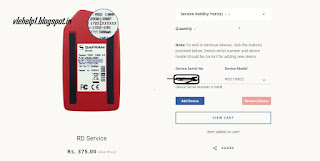Hello Everyone, Everyone Who using Digipay and other services are needs to open their current account in Indusland Bank because usi g this bank account you will get your Digipay Payments instatly. So this is very helpful and IMportant Post who wants to open current account in Indusland Bank.
1. I have fully understood about the product, schedule of charges & transaction limits and I agree to open a current account with IndusInd Bank.
2. I further unconditionally and irrevocably authorize IndusInd Bank to debit my/ our account with an amount equivalent to the fees and charges applicable for the services enjoyed by me. I agree that all the information disclosed above is correct and agree to inform you of any change in the information provided in this form or in related documents.
3. I have been given the understanding of all account opening content in language understandable to me.
4. I confirm having read the rules of the Bank regarding the conduct of the account and the rules and regulations pertaining to Phone Banking, Debit Card, Doorstep Banking, Anywhere Banking, Net Banking, Mobile Banking, Video Banking & Utilities Pay Facilities. I accept and agree to comply with the terms & conditions or any rules of the Bank that may be in force from time to time. I acknowledge that it is my responsibility to obtain a copy of and read the same.
5. I give my consent to Bank to download the eKYC details basis my Aadhaar no. for electronic account opening.
6. I hereby declare that the details furnished above are true and correct to the best of my/our knowledge and belief and I undertake to inform you of any changes therein, immediately. In case any of the above information is found to be false or untrue or misleading or misrepresenting, I/We am/are aware that I/we may be held liable for it.
7. My personal / KYC details may be shared with Central KYC Registry.
8. I hereby consent to receiving information from Central KYC Registry through SMS/Email on the above registered number/email address.
9. I authorise the Bank and voluntarily give my consent to-
I. Seed my Aadhaar/UID number issued by the UIDAI, Government of India in my name with my aforesaid account.
II. Map it at NPCI to enable me to receive Direct Benefit Transfer (DBT) from Government of India in my above account. I understand that if more than one Benefit transfer is due to me, I will receive all Benefit Transfers in this account.
III. Use my Aadhaar details to authenticate me from UIDAI.
The Terms and Conditions (the Agreement) is a legal contract between you being, an individual user and CSC e-Governance Services Ltd. (CSC). CSC reserves the right, at its sole discretion, to revise, add, or delete portions of these terms and conditions any time without further notice. You shall re-visit the “Terms & Conditions” section from time to time to stay abreast of any changes that the “Site” may introduce.
I hereby state that I have no objection in authenticating myself with Aadhaar based authentication system and consent to provide my Aadhaar Number, Biometric for Aadhaar based know your customer. I also give my explicit consent for accessing the mobile number and email address from Aadhaar System.
By submitting, I agree to abide by all the terms and conditions mentioned above.