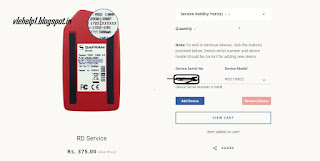Hello Everyone as You know that Biomtric Devices are being Regsiter and After that required to install the RD service to run the Device sucessfully.To Know How to install and Run RD service see below post .
RD SERVICE SETTING CLICK HERE
In this POST I AM GOING to tell Tell users that are Getting Invalid Serial No or Register With Token No issues ,How they Register Their Device with https://rdserviceonline.com/
To Register Your Device with rdserviceonline Follow Steps :-
- Visit rdserviceonline.com
- CLick on BUY RD Service
- Enter Device Serail No and Select Device Model
and Add To Cart
- Click On View Cart
- Now Click on Checkout and Register for a New Account
- Fill Form and Complete Payment and Wait for 24-48 Hours You device will be Whitelisted and You will be able to Use Device.
Facing Problem Comment Below
Tags: How register for rd service,rdservice registration,invalid device serial no,one time token,rd services,rd service,morpho register,morpho invalid serial no,